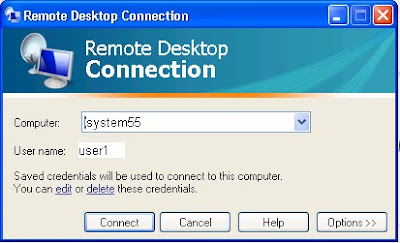MS Hyperterminal is a small program which can be used for sending AT commands to ur GSM/3G phone connected as modem to ur PC. For linux users minicom can be used as HyperTerminal.
for getting hyper terminal in windows Vista and 7 use this link
Hyperterminal can be found in start->programs->accessories->communications->Hyperterminal
You should first check ur device whether it's connected properly, and working fine or not.
Now you should set up ur device as modem. In Hyper terminal you can start a new connection and select the com port where your device is appearing (check in device manager).
Now you can send the AT commands to ur device.
Now you should Type "AT" in the main window.
A response "OK" should be returned from the modem.
Now type "AT+CPIN?" in the main window.
The AT command "AT+CPIN?" is used to query whether the modem is waiting for a PIN ( i.e. password). If the response is "+CPIN: READY", it means the SIM card doesn't require a PIN and its ready for use.
else you can set the PIN using "AT+CPIN=<pin>"
for getting hyper terminal in windows Vista and 7 use this link
Hyperterminal can be found in start->programs->accessories->communications->Hyperterminal
You should first check ur device whether it's connected properly, and working fine or not.
Now you should set up ur device as modem. In Hyper terminal you can start a new connection and select the com port where your device is appearing (check in device manager).
Now you can send the AT commands to ur device.
Now you should Type "AT" in the main window.
A response "OK" should be returned from the modem.
Now type "AT+CPIN?" in the main window.
The AT command "AT+CPIN?" is used to query whether the modem is waiting for a PIN ( i.e. password). If the response is "+CPIN: READY", it means the SIM card doesn't require a PIN and its ready for use.
else you can set the PIN using "AT+CPIN=<pin>"